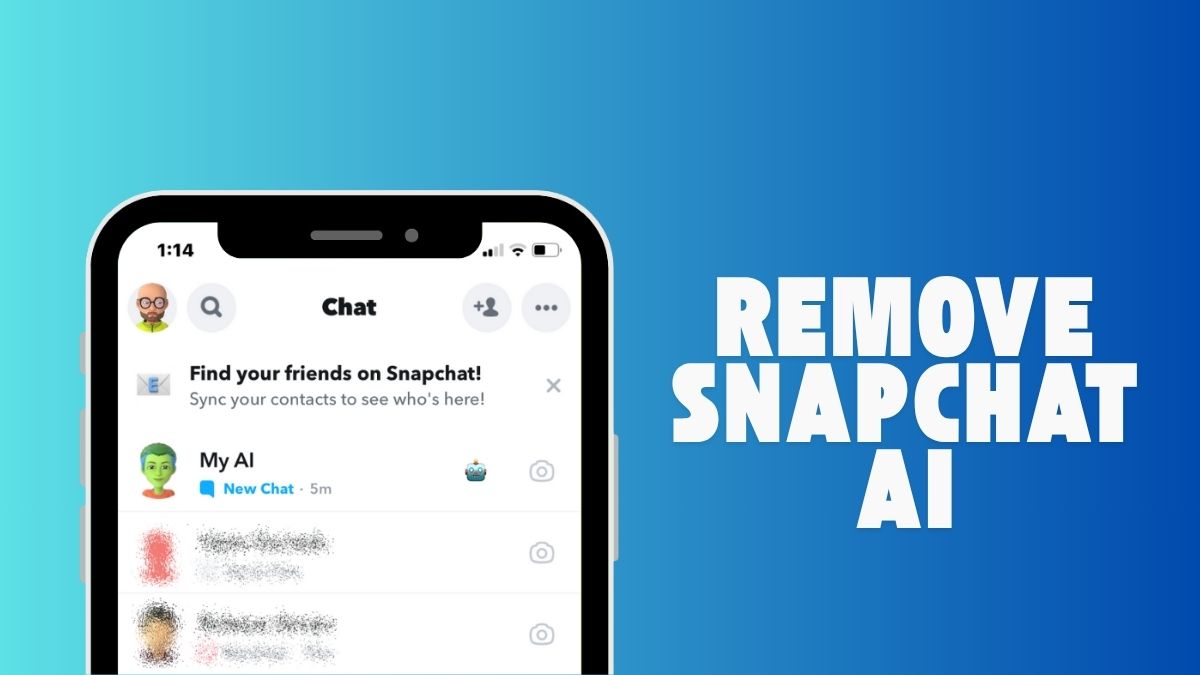
How to remove Snapchat AI?
How to remove snapchat AI? If you use Snapchat, you’ve probably noticed My AI, the built in chatbot powered by OpenAI’s tech. While some users enjoy chatting with it for quick answers or fun conversations, few find it unnecessary or intrusive. Luckily, you can easily remove or hide My AI from your chat feed. Here’s how to do it step by step.
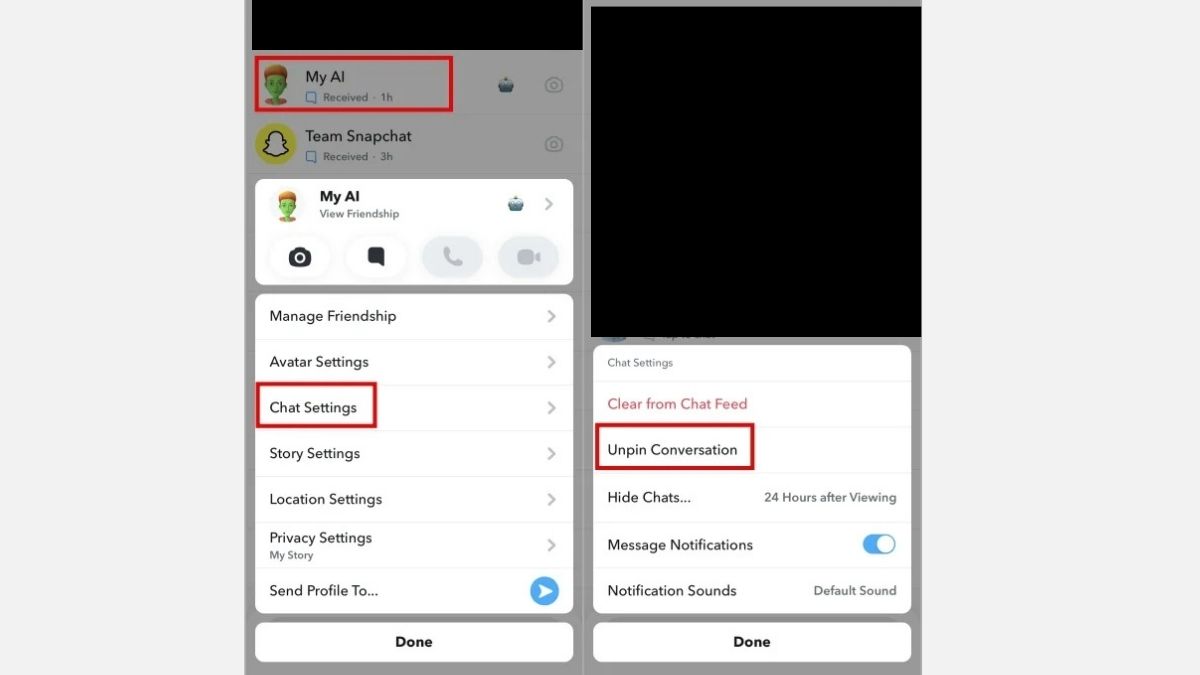
Step 1: Unpin My AI from Chats
- Open the Snapchat app on your phone.
- Go to the Chat tab (the speech bubble icon).
- Press and hold the My AI chat.
- Tap Chat and Notification Settings.
- Select Unpin Conversation.
This removes My AI from being stuck at the top of your chat list, so it no longer appears first when you open Snapchat.
Step 2: Clear My AI from Chat Feed
- Go back to your Chat tab.
- Press and hold the My AI chat again.
- Select Chat and Notification Settings.
- Tap Clear from Chat Feed, then confirm by selecting Clear.
This will remove the My AI chat entirely from your chat list. You can still access it later by searching “My AI” in the chat bar if you change your mind.
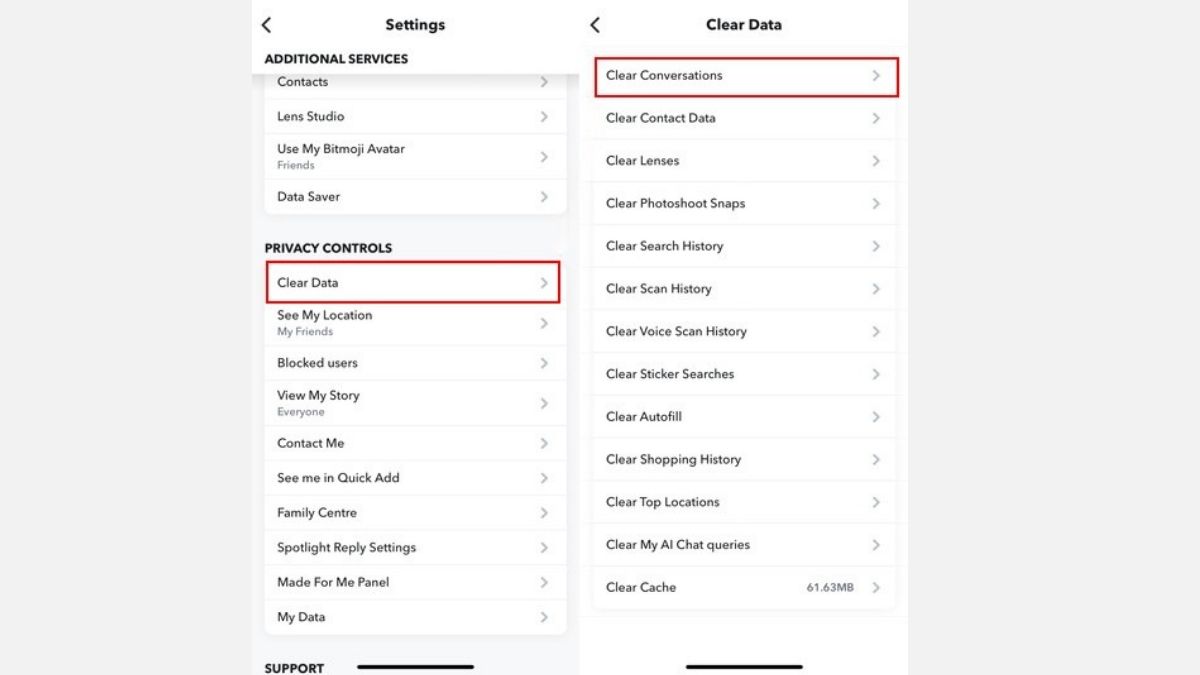 Step 3 (Optional): Remove My AI for Snapchat+ Users
Step 3 (Optional): Remove My AI for Snapchat+ Users
- If you’re subscribed to Snapchat+, you get the option to completely disable My AI instead of just clearing it.
- Tap your Bitmoji in the top left corner.
- Go to Settings (⚙️ icon).
- Scroll to Privacy Controls → tap Clear Data.
- Tap Clear Conversations, then find My AI and hit the X next to it.
This permanently removes My AI from your account.
Can You Remove My AI Without Snapchat+?
If you’re using the free version of Snapchat, you can only unpin or clear My AI from your feed, not delete it entirely. The feature is part of Snapchat’s core experience for all users, though many hope a future update will bring more control over it.
Final Thoughts
My AI can be fun feature, but it’s not for everyone. Whether you just want to declutter your chat feed or remove the bot altogether, the steps above will help you keep your Snapchat experience clean and distraction-free.