.jpg)
How to Convert PDF to PNG
How to Convert PDF to PNG? We all know PDFs are everywhere, school notes, office reports, eBooks, receipts, you name it. But sometimes, you don’t need a full-on PDF file. Maybe you just want one page as an image, maybe you need to drop it on social media, or maybe you just don’t feel like opening a PDF viewer every time. That’s where converting PDF to PNG comes in clutch.
And trust me, it’s easier than you think. Let me break it down for you.
Why Convert PDF to PNG?
Think of PDFs as that one friend who’s great at being “formal.” Perfect for sending resumes or contracts, but not always fun to deal with. PNGs, on the other hand, are chill and easy-going. Here’s why you’d want them:
Share anywhere – PNGs drop straight into WhatsApp, Instagram, Discord, or email.
Quick edits – Need to mark something up in Canva or Photoshop? PNGs slide right in.
One page at a time – No need to send a 20-page PDF if you just want one picture.
Instant open – No Adobe Reader, no setup, just click and view.
So yeah, PNGs are just the lightweight version of a PDF.
Easy Ways to Convert PDF to PNG
1. On Windows
If you’ve got Adobe Acrobat, it’s built-in—just hit export. No Acrobat? Open your PDF in the Photos app, then save it as PNG. For batch stuff, free tools like IrfanView do the trick.
2. On Mac
Apple makes this stupid simple. Open the PDF in Preview, hit File > Export, select PNG, and you’re done. Seriously, that’s it.
3. On iPhone or iPad
Here you’ll need a little help. Apps like PDF to Image Converter from the App Store do it in seconds. Upload → convert → download PNG. Easy.
4. Online Tools
Don’t want to download anything? Just use an online converter. Upload your file, let it process, and download the PNG. Fastest method when you’re in a rush.
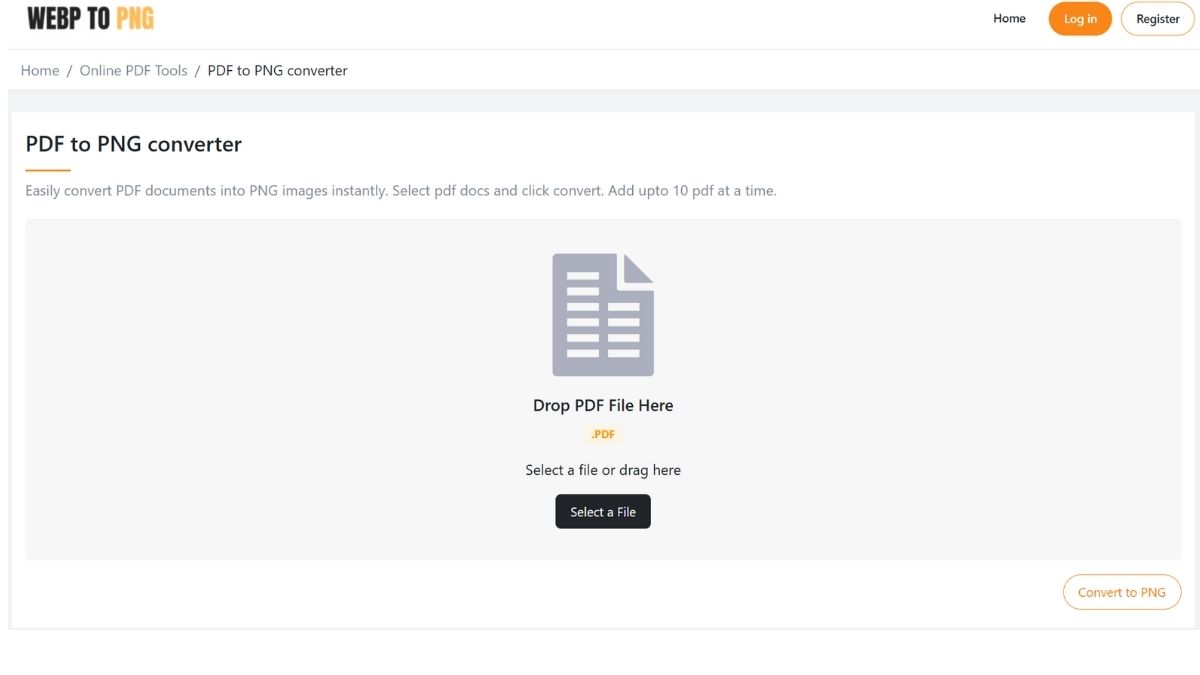
Convert PDF to PNG with WebpToPngConverter
If you want something clean, fast, and zero hassle, check out WebpToPngConverter.net. Their PDF to PNG tool is free and works straight in your browser.
Here’s all you do:
- Head over to the PDF to PNG tool.
- Upload your PDF (drag-and-drop works like magic).
- The tool converts each page into a PNG image instantly.
- Download your images and you’re done.
No downloads, no sign-ups, no “trial” nonsense. Just quick conversions.
Final Thoughts
PDFs are great when you need things official, but PNGs win when you want flexibility. Whether you’re on Windows, Mac, iPhone, or just using a browser, converting PDF to PNG is basically a 30-second job.
And if you don’t feel like digging around for apps, WebpToPngConverter has your back. Upload, click, download—done.
Next time someone sends you a PDF and you’re thinking “ugh, I just need an image,” you’ll know exactly what to do.